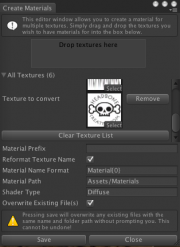Create Materials From Textures
This is a small editor extension that allows you to automatically generate materials from a list of textures. Drag and drop the textures you'd like to create materials for into the window, make sure the shader, file name and path settings are OK, and hit save.
Contents |
Options
Material Prefix
This will be appended to the beginning of the filenames of all materials created. It can be left blank if desired.
Reformat Texture Name
If this is not checked, the material generated will have the same name as the texture it came from (including the prefix, if defined).
If this is checked, you may specify a new name to give the material. (see Material Name Format, below).
Material Name Format
This is only available if you've checked Reformat Texture Name. This is where you specify the new name for the material that is generated. You must have the {0} somewhere in the name format so the editor knows where to put the index of the texture from the list of textures.
Material Path
This is where the materials will be saved. By default they will be saved in a subdirectory called Materials, in the same directory as the first texture added to the list. The materials must be saved inside the Assets folder.
Shader Type
This allows you to specify what shader to apply to the materials that are created. All materials created will have this same shader. This is the name of the shader, as seen on the shader drop-down list when viewing a material.
Overwrite Existing File(s)
If checked, existing materials that have the same name as new files that are being written will be overwritten without warning. If left unchecked, you will be given the chance to Overwrite, Skip or Cancel each time a file is about to be overwritten when saving the materials.